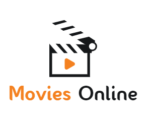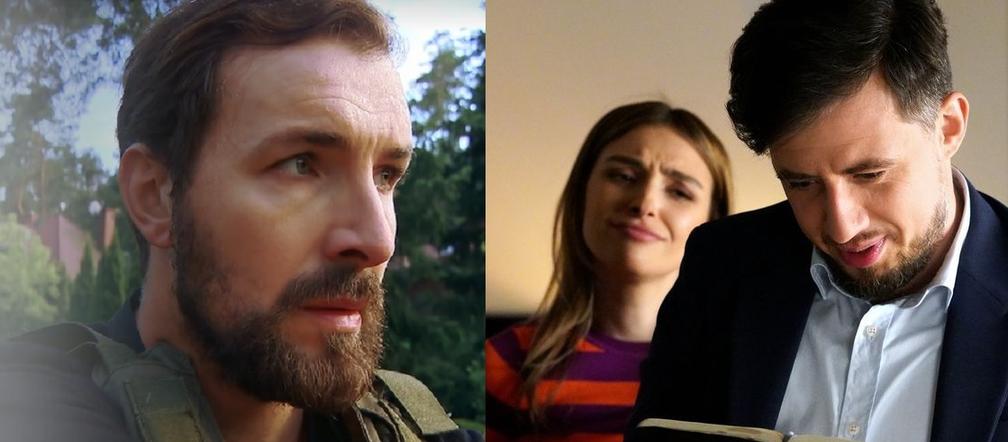By far the best known and most used key combination is Keyboard shortcuts Ctrl + C and Ctrl + V. The first is used to copy the selection (text, graphics or other content), and the second – to paste the copied content in the specified location.
It is also useful in this case keyboard shortcut Ctrl + A, Thanks to it you can select all the items in the window with one click.
The best keyboard shortcut you should know is Ctrl + Z. Used to undo the last action. In practice, it can be used to quickly delete part of typed text or restore content if much of it has been deleted by mistake. It’s a godsend in a situation where you accidentally do something that you need to pull out of right away.
In everyday use, a keyboard shortcut will also work Alt + Tab. It allows you to quickly switch between running applications. Combination is also necessary Alt+F4, Which in turn disables the displayed window.
Other useful keyboard shortcuts include:
- control + n – opens a second identical window (for example, if the recycle bin is open, it will open a second recycling window);
- Shift + Delete – permanently delete a specific file (without putting it in the recycle bin);
- Left Alt + number combination on the numeric keypad – enters the selected special character;
- Windows key + M. – Minimize all open windows;
- Windows key + down arrow – Minimize the selected window;
- Windows key + up arrow – maximize the selected window;
- Windows key + left/right arrow Moves the selected window to the designated part of the screen.
Accidentally closed browser tab is the bane of internet users. One wrong click can slow down your work dramatically. However, there are several ways you can get a closed tab back Internet browser It will take a moment.
1. Keyboard shortcut Ctrl + Shift + T.
The simplest solution is to use a key combination Ctrl + Shift + T (or Cmd + Shift + T on Apple computers). You will restore the last closed page in a separate tab. With each subsequent keystroke, the previous pages will be restored in the order in which they were closed.
Notably, this keyboard shortcut can also restore all accidentally closed tabs at once. To do this, you need to close the browser window, then open another window and press Ctrl + Shift + T.
2. Browser history
Each browser keeps a history of your open tabs from the past few months. This function is the second solution that allows you to quickly restore a closed tab.
To access your browsing history, use the keyboard shortcut Ctrl + H or open the menu marked with three horizontal lines (the so-called hamburger), then select the History tab. Then a window opens with closed tabs arranged chronologically from newest to oldest.
3. History of tabs in a web browser
Another solution is an unpopular feature built into browsers. We are talking about a separate history of browser penalties. You can access it using Keyboard shortcut Ctrl + Shift + A Or by clicking the down arrow in the upper right corner (next to the Minimize window option). A tab with your recently closed browser tabs will open.
4. The taskbar
The last way to quickly restore tabs in the browser is to right-click on the browser icon in the taskbar. A short list of recently closed sites will appear on the screen.

“Prone to fits of apathy. Introvert. Award-winning internet evangelist. Extreme beer expert.”